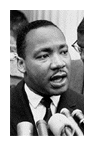Photoshopping Whisky in GIMP
My father suggested that my recent photo shoot of "whisky in the creek" might have been easier had I opted to skip the ice cold creek, and simply Photoshop the bottles into a creek scene.
This comment pleased me greatly, because it meant that he didn't realize that the original photo was indeed quite a heavy Photoshop!
Here is the finished photo, as it appears on our web site:
But this came about as much from Photoshop as it did from the lens of my camera. And when I say "Photoshop", I actually mean "Gimp". (Gimp is the free version of Photoshop.)
The first thing we (Luke and I) did was make the gin bottle cap green. I don't have any green closures yet, so this was an easy change.
The second thing was that all the bottles were crooked sitting on the rocks. You can imagine how hard it would be to level the bottles on the rocks. So we had to actually "erase" the bottles from the photo by cloning various background images over the bottles, and then reinsert the bottles as layers into the picture, but straightening each one as we did it. The benefit of doing it this way is that the lighting, focal length, placement, shadows, etc. of the bottles is still consistent with the overall picture. (In other words, it doesn't look fake.)
Remember too, that the bottles are clear, so the images in the glass are important for consistency of the shot. This is really hard to fake convincingly in Photoshop.
Finally, the contrast, saturation and white balance were adjusted, and a vignette was added around the photo to draw people into the scene.
Here is the original photo. Still, nothing like getting your feet wet to get the basic good shot.
Shot in RAW on a Canon EOS Digital Rebel XTI, 35 mm fixed telephoto lens, AV mode, 1/3200 sec, F/1.4, ISO 200. Post processed in UFRaw and GIMP.