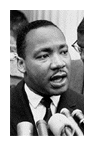Paint Shop Pro - Photo How-To - Greyscaling
James was asking me how I did the photo effects on the above photo. So, I thought I would post a How-To on the techniques I used.
I'm borrowing a technique I see Gaz using all the time... I like it.. take the background into B&W to set off the subject. This is particularly good in this shot, since the background had a lot of distracting color in it (purples and reds).
- I took the photo with a macro lens to get the focal depth I wanted on the flower versus the background.
- In Paint Shop Pro, I performed an edge selection on the flowers. This is a somewhat manual process, but works well if you have patience. I prefer to use the selection tool in point-to-point mode with a 10 pixel edge seeking radius.
- I inverted the selection to choose the background.
- Using a levels adjustment layer, I decreased the contrast and increased the brightness to "wash out" the background a bit.
- Using a saturation adjustment layer, I set the saturation level to zero to take the background image to greyscale.
- I then inverted the selection again to reselect only the flowers.
- I then used another levels adjustment layer to bring down the highlights and midtones to provide a little more "pop" to the picture, providing a little more contrast.
- Finally, I cropped for compositional effect.
Incidentally, that picture is of a pot of orchids I bought Becky yesterday for our anniversary.
Here's the original photo, untouched: